Ordering Samples & Creating Manual OrdersUpdated 2 months ago
Ordering Production Samples or Creating Manual Orders for your Customers
If you want to make a sample or manual order it's very simple to do so within Shopify using a manual order.
- Make sure to Create and Publish the products you wish to order.
Note: if you don't want to release these products to the public at this time, you can make these products unavailable to your sales channels shortly after publishing. - Go to your Shopify Admin > Orders. Click Create Order in the top right hand corner.
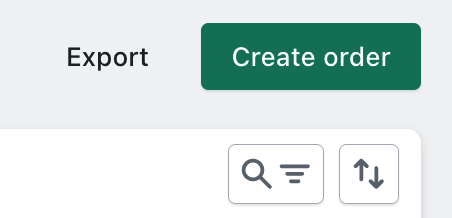
- You can now create a manual order using the following steps:
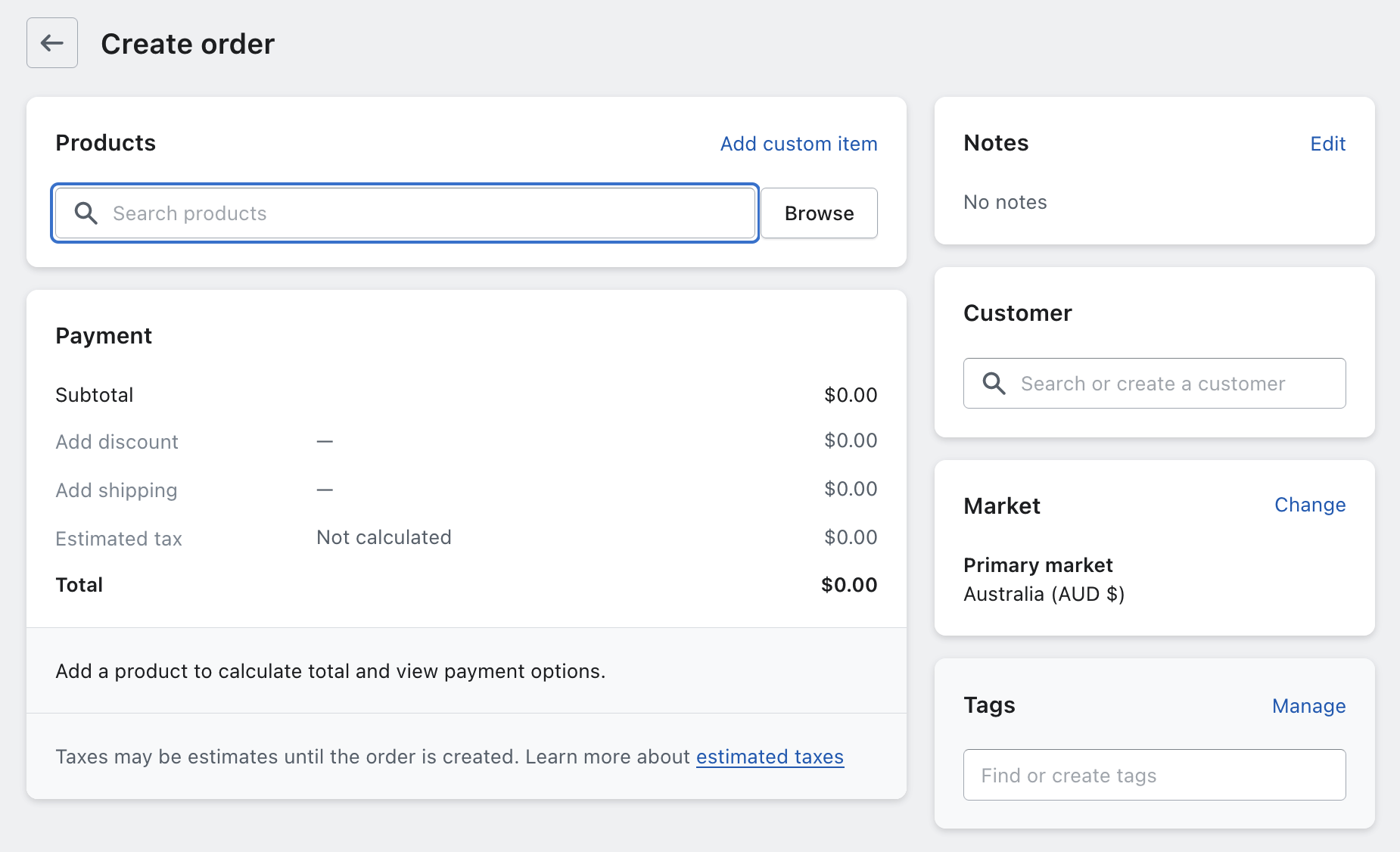
- Search for the products you wish to order & select the correct size & colour variants. You can add quantities once the products are loaded into the order.
- Optional: you may wish to discount the whole order 100% if you don't want this "sale" inflating your actual sales figures. If you wish to do this, click Add Discount and add 100%. You may also wish to select Free Shipping in the next step.
- Click Add Shipping and select your default store shipping method or Free Shipping.
- If this is your first time ordering, Click on the Customer search box and click Create New Customer.
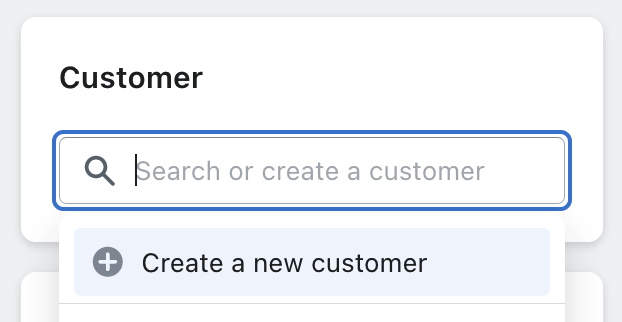
You will be prompted to fill out your delivery address. Please make sure to fill out all fields including email address and phone number. Click Save Customer when you are complete. - At the bottom of the page click Collect Payment and select Mark As Paid.
Note: you may wish to discount the whole order 100% if you don't want these sales figures inflating your actual sales figures.
- You're all done! Your order will be produced and shipped to the address required as per our production schedule. Please ensure you have enough funds in your wallet on the CS POD App to release the order and allow for quick production & shipping.